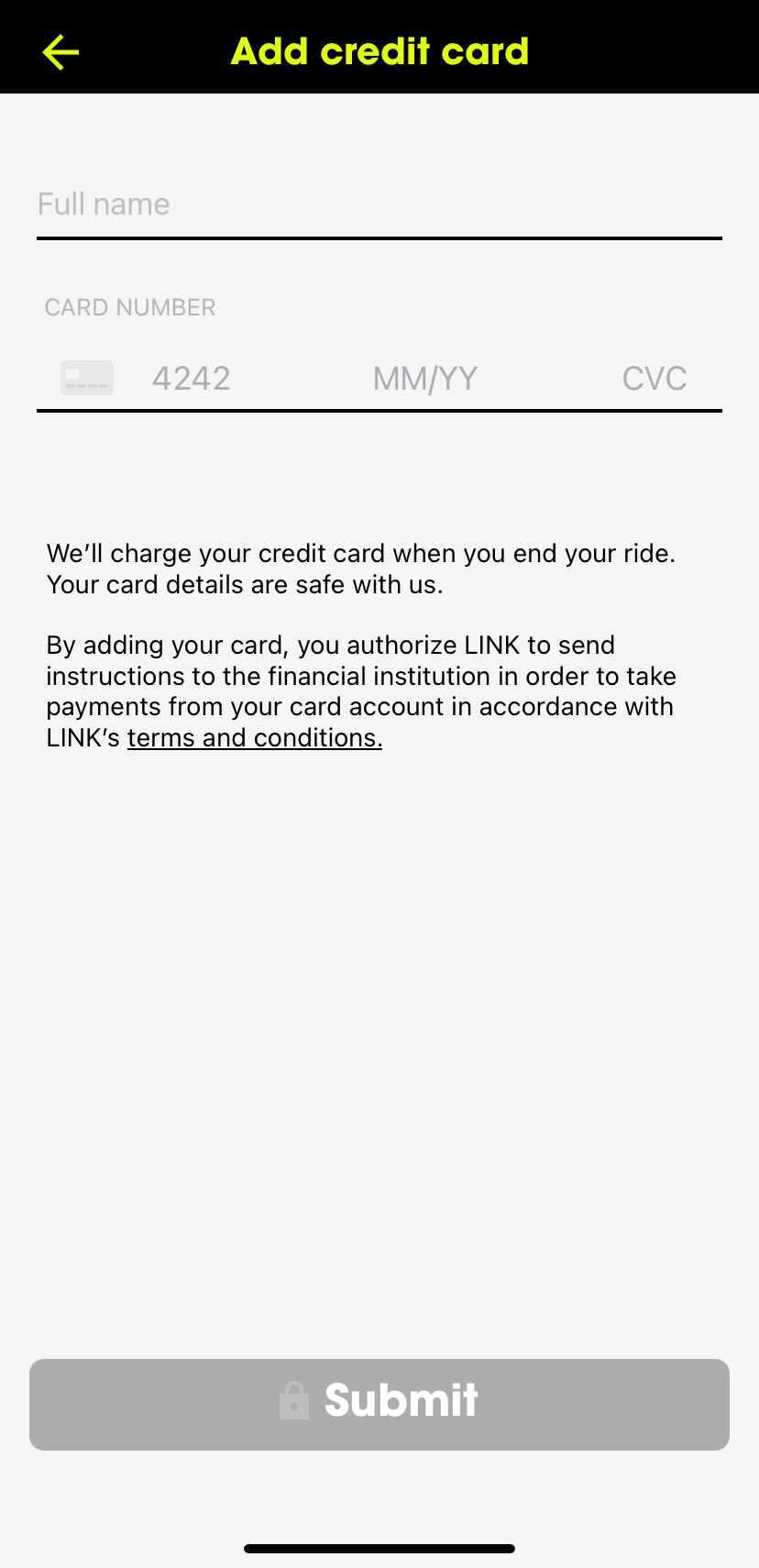Skip to ContentFAQ's, how-to guides, and troubleshooting tips to keep you moving.
Superpedestrian Help Centre
Adding a Payment Method
A payment method is required to start rides and make deposits to your In-App Wallet.
To add a payment method, navigate to the Wallet tab of the app.
Use the step-by-step guide below to learn more.
1
Getting Started
Tap the "Add Payment Method" button on the map
Note: This button will only appear if you do not have a payment method attached to your account.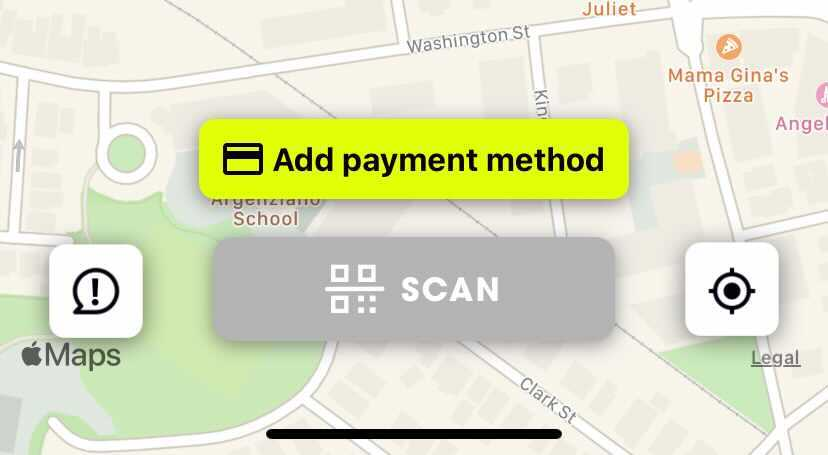
2
Enter your payment information
When finished, tap "Submit" to add your card.
Note: Our billing system will charge and immediately refund €1 to verify your card.
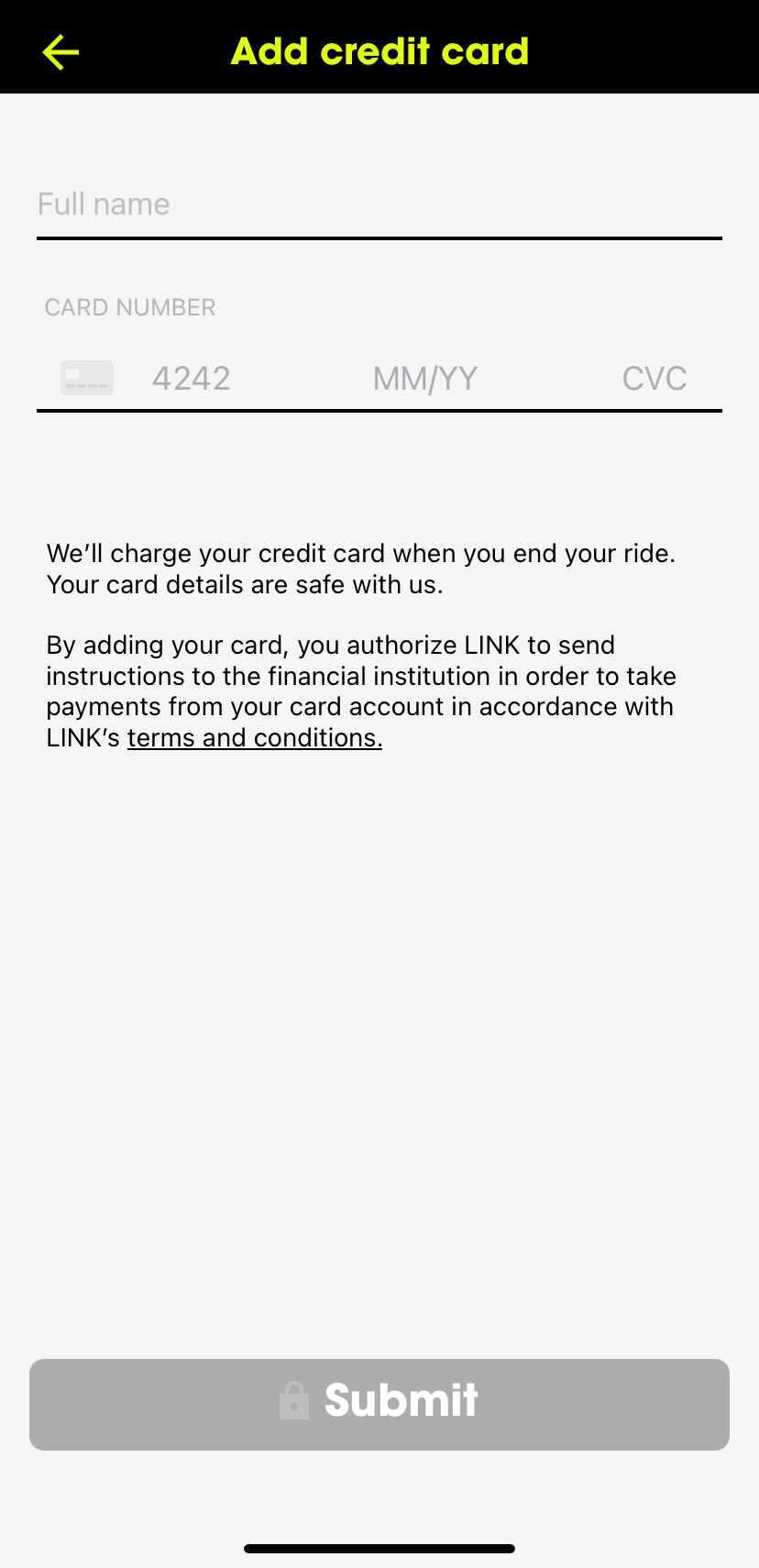
3
Add a second payment method to your Wallet
Navigate to the Wallet Tab in the Menu of the Superpedestrian App by tapping the button in the top left-hand corner of the map.
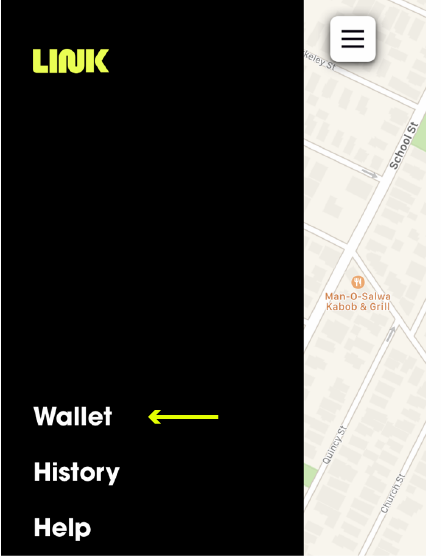
4
Tap "Add credit/debit card"

5
Enter your payment information
When finished, tap "Submit" to add your card.
Note: Our billing system will charge and immediately refund €1 to verify your card.